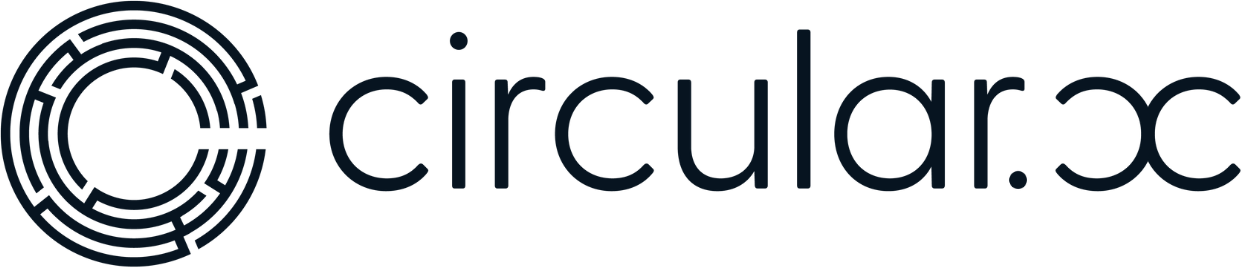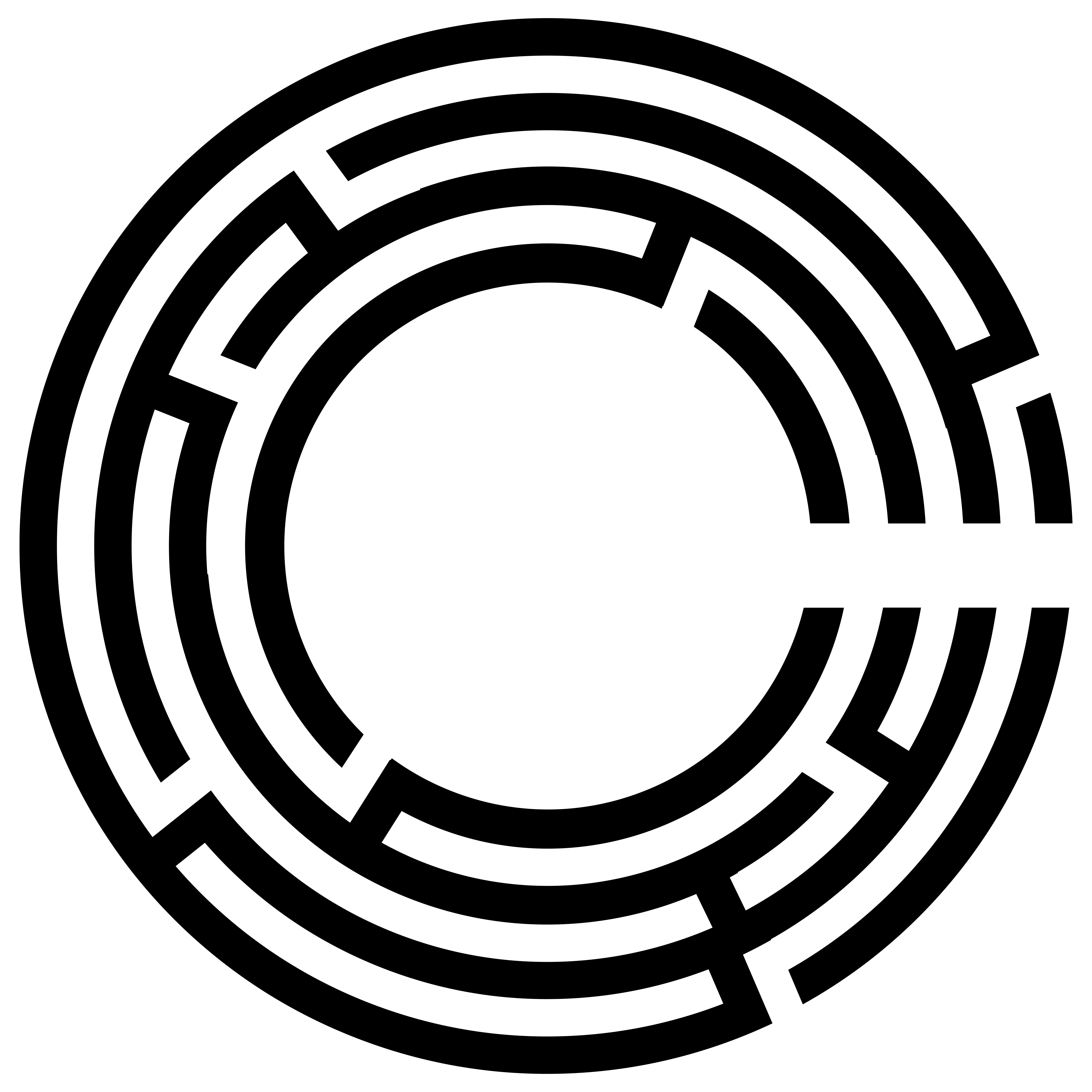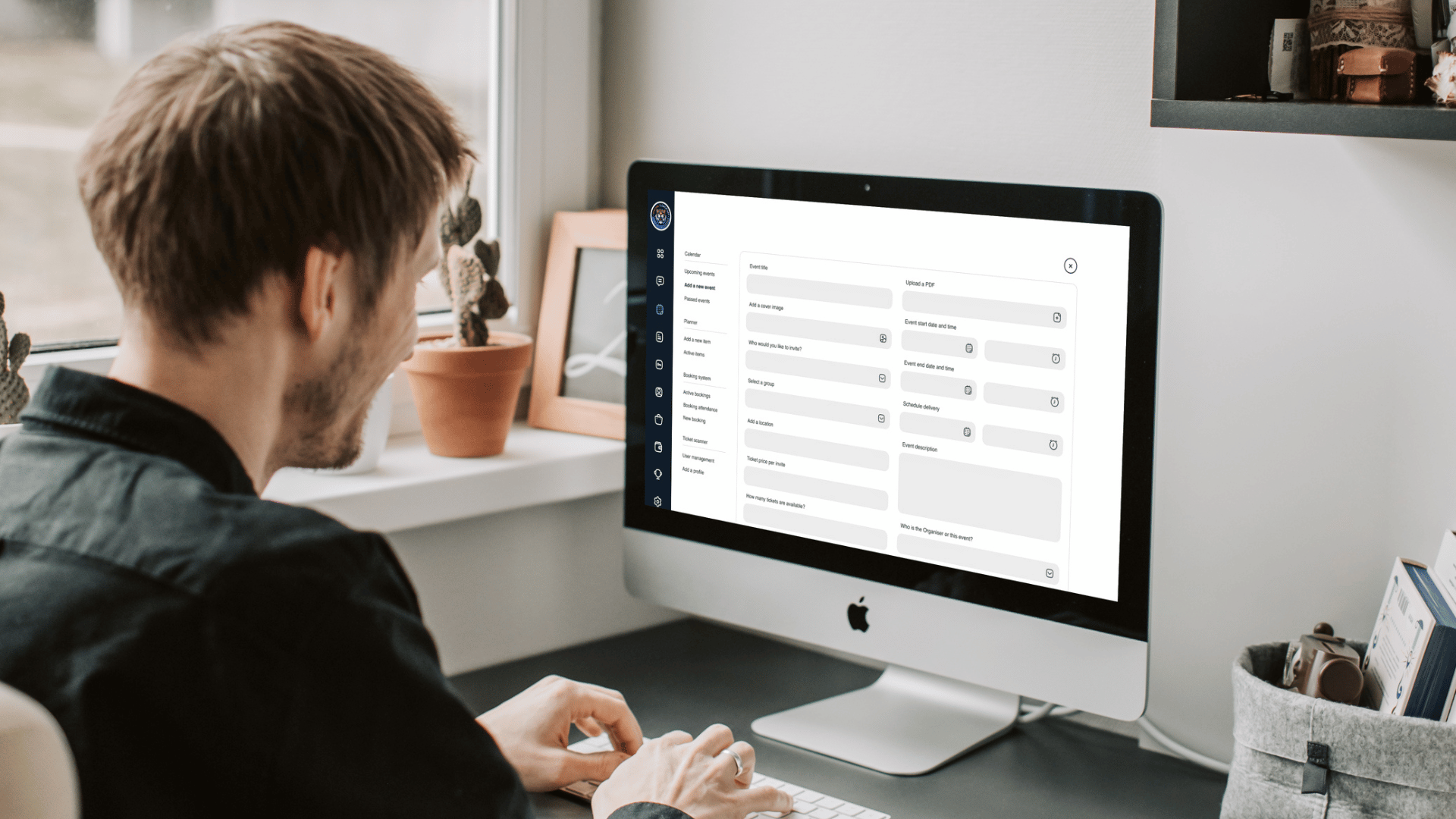Hello again and welcome back. We’ve covered how to create events, view data, and add events in detail. Now, let’s focus on viewing past events. This is essential for your marketing manager, event manager, or community manager to analyse post-event data.
Accessing Past Events
1. Log In and Navigate to the Planner Section
– From your dashboard, navigate to the planner button.
– Select “Past Events” from the list.
2. Viewing Event Details
– In the “Past Events” section, you’ll see a list of events that have already occurred. For example, an event called “Team Building.”
– Click on the event to view its details. The pop-up will be similar to the one you see when editing an event, but the information will be blocked from editing.
3. Analysing Event Data
– You can view a list of every person who purchased a ticket, including those who bought tickets for others.
– The details include:
– Mobile numbers of attendees.
– Amount collected for each ticket.
– You can download this data as a CSV file for further analysis or to share with other stakeholders.
4. Key Metrics to Review
– Ticket Price: The cost of the tickets sold.
– Total Amount Collected: The total revenue generated from ticket sales.
– Number of Registrations: How many people purchased tickets.
– Check-Ins**: How many of the registered attendees actually attended the event. This is crucial for understanding attendance rates.
5. Additional Attachments
– If you included a PDF with the event (e.g., event schedule, promotional material), you can view this to remind yourself of the event details or any additional information provided to attendees.
Benefits of Viewing Past Events
– Performance Analysis: Understand how successful your event was by analysing ticket sales and attendance.
– Data Export: Downloading the data as a CSV file allows for easy sharing and detailed analysis.
– Record Keeping: Keeping track of past events helps in planning future events more effectively, ensuring you replicate successful strategies and improve on areas that didn’t perform as well.
We hope this guide is helpful. If you have any questions, please drop a comment below. If you liked the video, give it a thumbs up. If not, feel free to give it a thumbs down, but we’d love to hear your feedback. Have a great day, and I will see you in the next video!