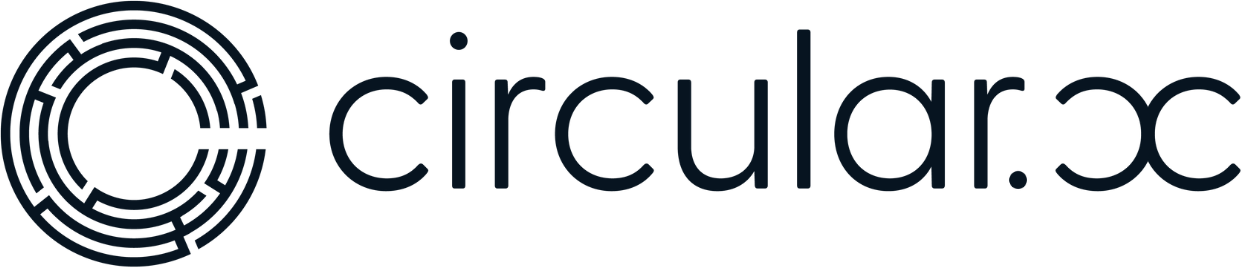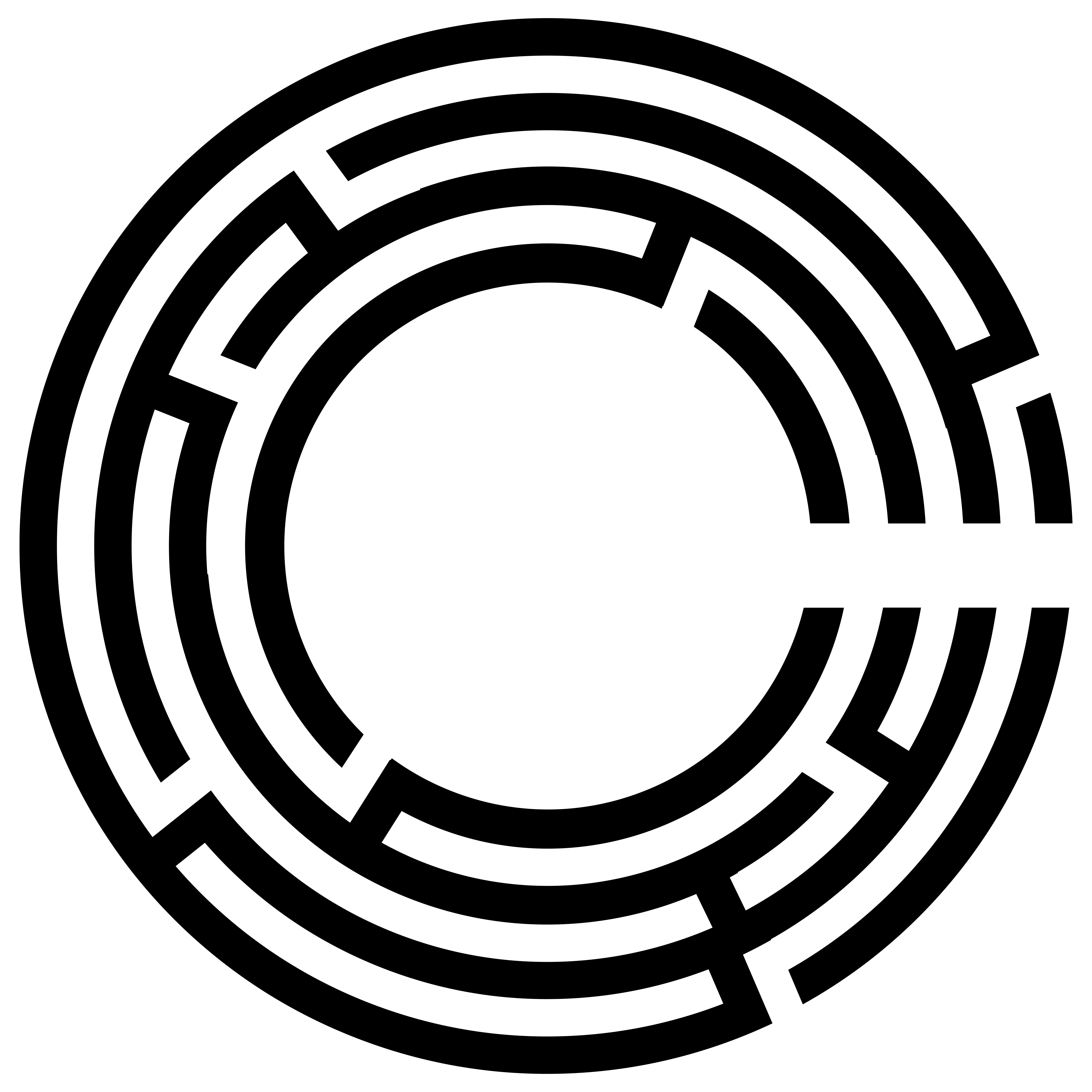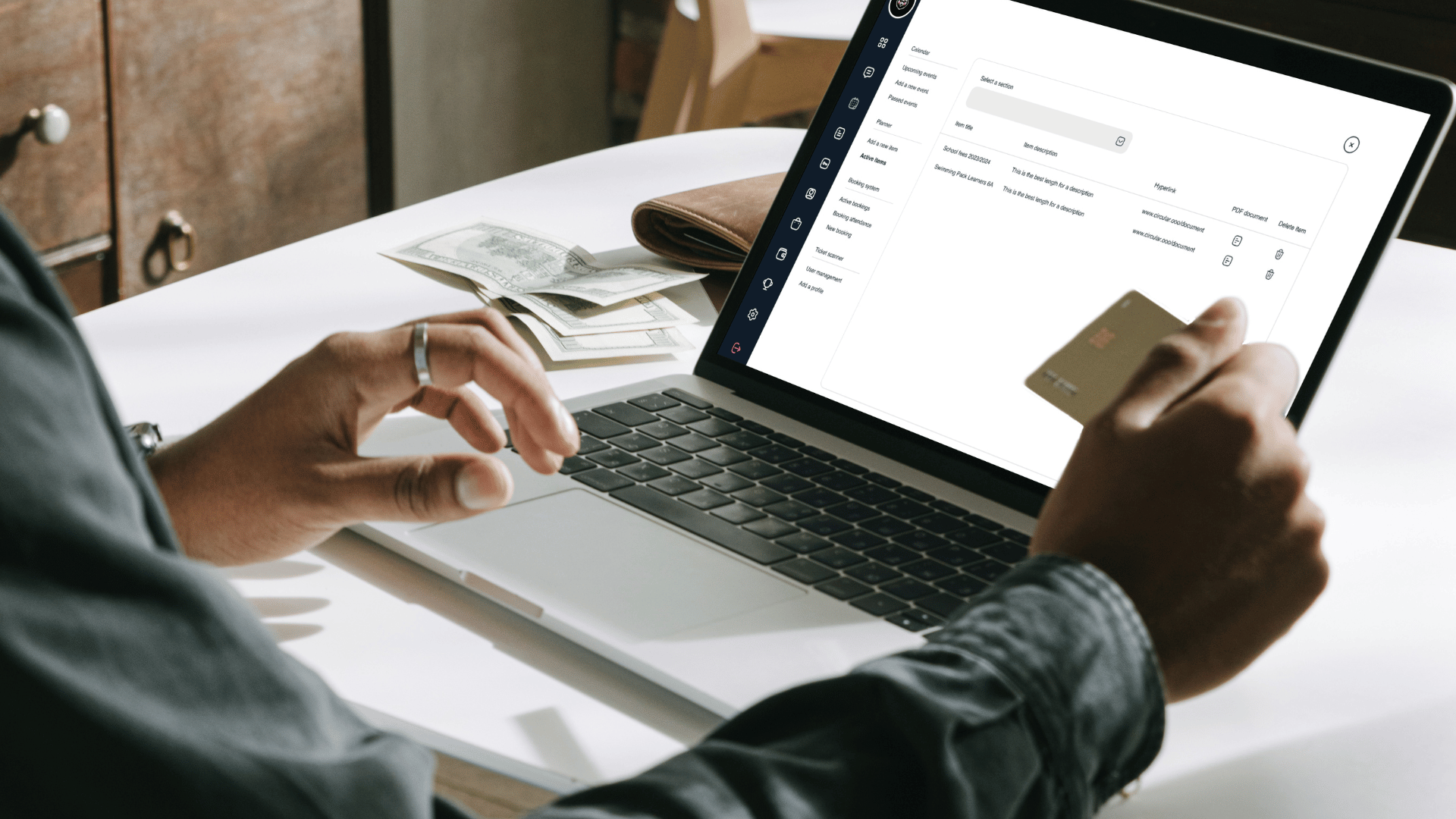Hello everyone and welcome back to the Circular videos. This is going to be a quick guide on how to view any of your closed accounts, which are accounts that have gone past their expiry date, whether people have paid for them or not. This will help you conduct a recon of how successful the account collection was.
Accessing Closed Accounts
1. Log In and Navigate to the Accounts Section
– First, log into your portal.
– On the left-hand side of your screen, click on the “Accounts” button.
– Navigate to the “Closed Accounts” section of the portal.
2. Viewing Closed Accounts Details
– In the “Closed Accounts” section, you will see details such as:
– The name of the account (e.g., Sue’s Office Party).
– The amount collected.
Note that if you are viewing a demo community, this section may be blank. In a real community, it will show all necessary details about your closed or expired accounts.
3. Viewing and Exporting Account Data
– You can view all data related to the closed accounts.
– You can see whether any locks or restrictions are in place.
– You can also export this data as a CSV file.
4. Benefits of Exporting Data
– Exporting data is highly beneficial for account managers, finance managers, bursars, and others responsible for managing community finances.
– The exported CSV file can be imported into various operating systems or software such as Pastel or any other financial management tool used by your community.
5. Detailed Insights
– By accessing your closed accounts, you can find comprehensive information about events or accounts that have expired.
– This feature provides a complete overview of your financial interactions, aiding in efficient financial management and reporting.
We hope this guide was super helpful. If you have any questions at all, please let me know. Pop a comment in the section below, and I look forward to seeing you in the rest of the videos.