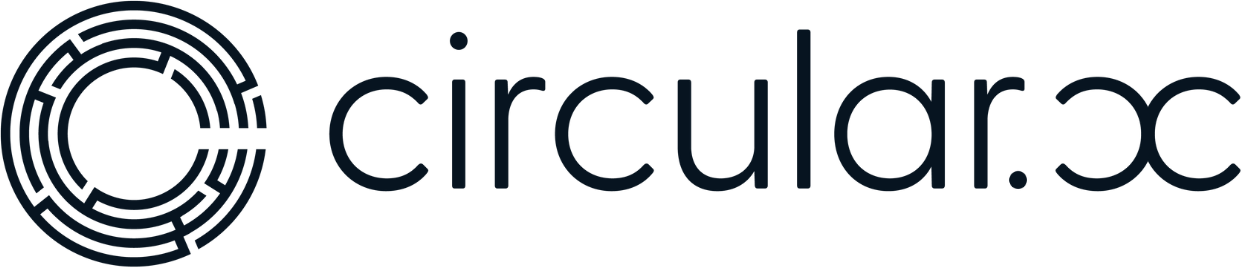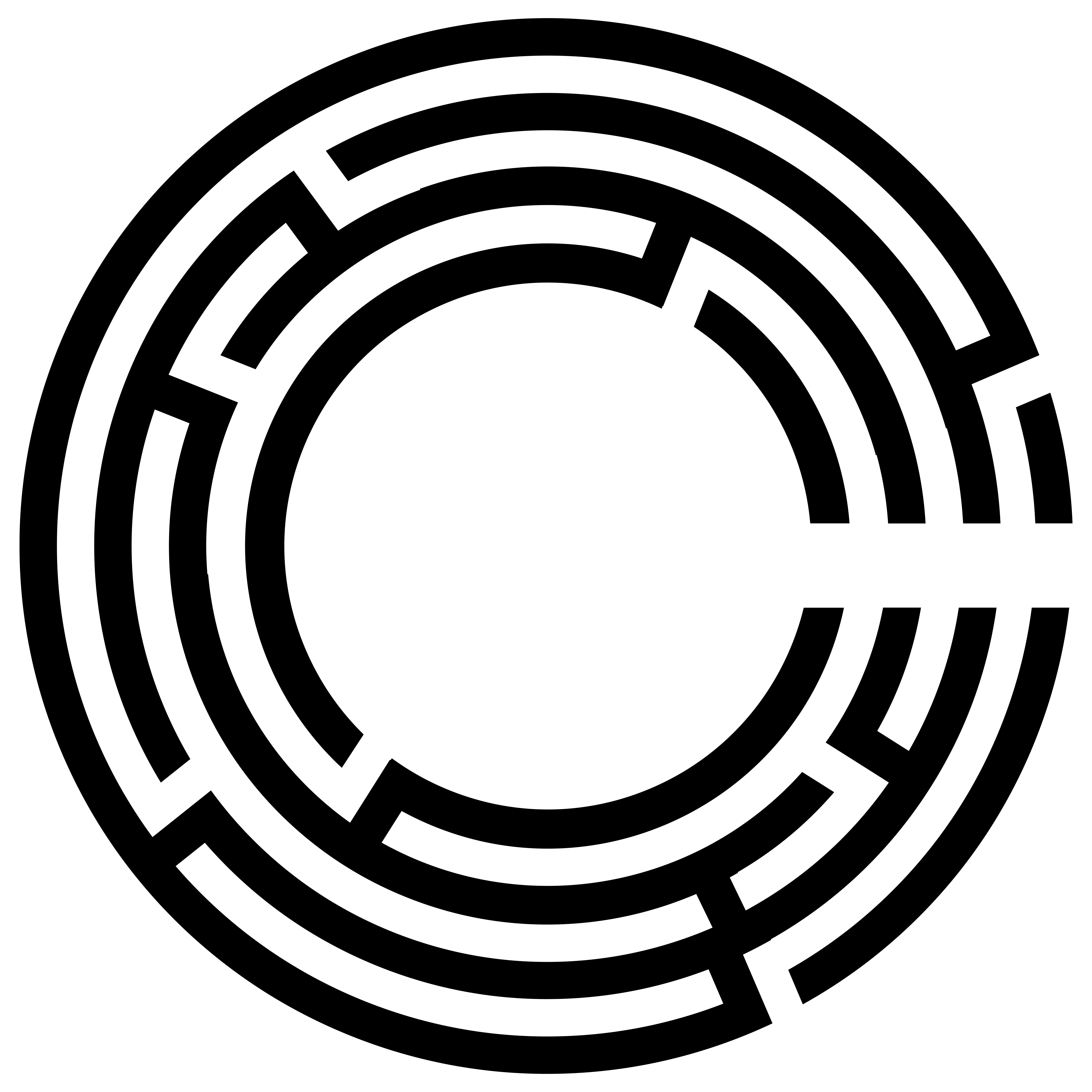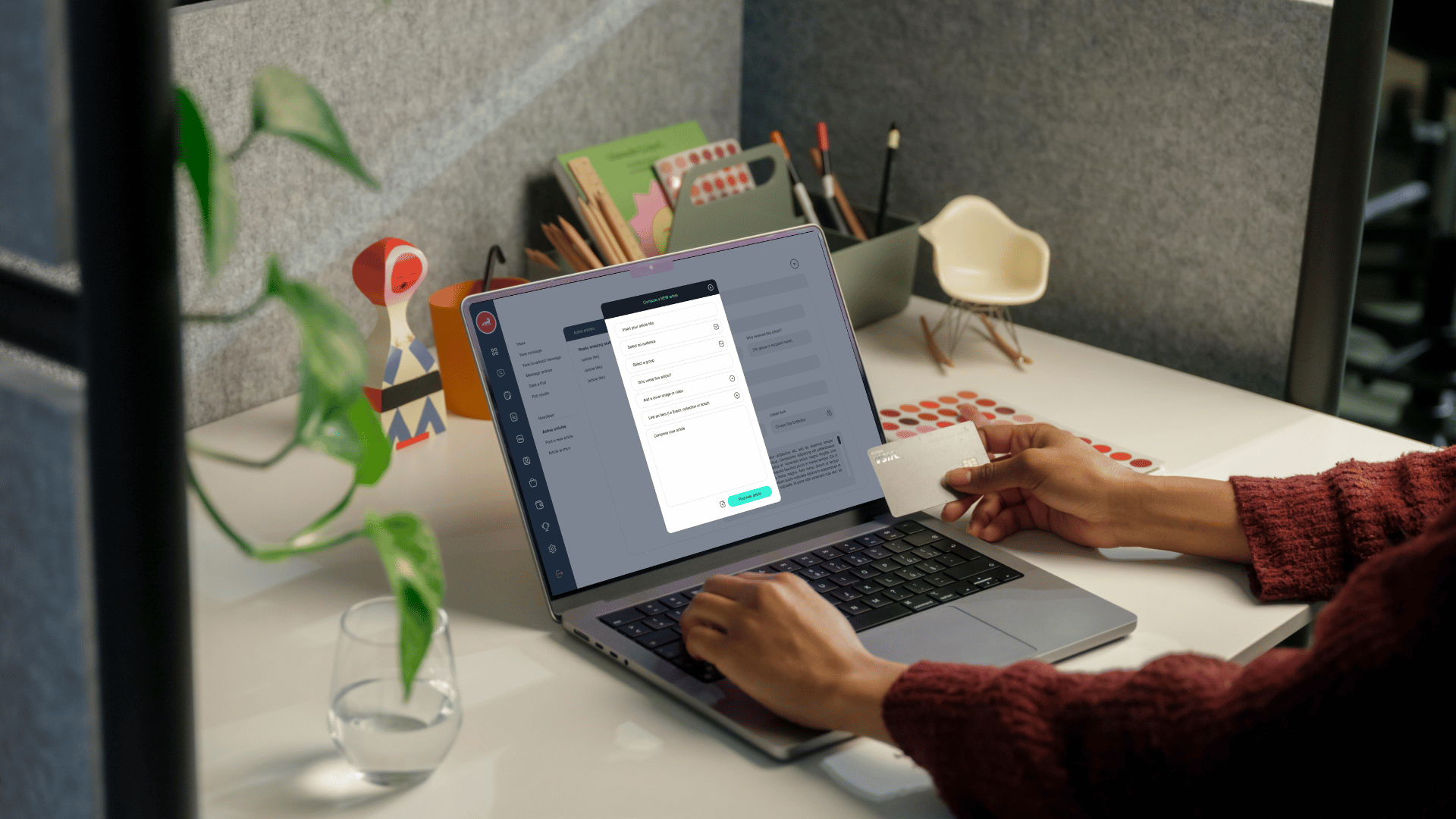Hi everyone, and welcome back to my videos. Today, I’m going to share with you how to create an event inside your community, allow community members to attend, purchase tickets, and more.
Steps to Create an Event
1. Log into Your Community Portal:
– Start by logging into your community portal.
2. Navigate to the Planner Button:
– On the left-hand side of your dashboard, click on the “Planner” button.
3. Create a New Event:
– Go to “Schedule” and select “Add a New Event.”
– Enter or create an event title and paste it in the designated field.
– Add a cover image from your downloads.
4. Select the Audience:
– Choose who you would like to invite: either “All” or a specific “Group.” Note that you must create a group before sending invites to them.
5. Add the Event Location:
– You can type the physical address or specify if it’s a virtual meeting.
6. Set a Ticket Price:
– If you leave the ticket price field blank, the event will be free. Otherwise, enter the ticket price.
– Indicate the number of available tickets. If this field is blank, the event will eventually show as sold out.
7. Upload a PDF:
– Marketing managers or community managers can upload a PDF to make the invite look exciting. This could include information for the attendees to prepare for the event.
8. Set the Date and Time:
– Select the start date and time. For example, if your event is tomorrow from 8 AM to 9 AM, input these details.
9. Schedule the Event for Delivery:
– If planning in advance, you can schedule the event to be launched or available for booking at a specific date and time.
10. Include a Description:
– Add a detailed description of the event. Include links to Google Meets, calendar invites, or other relevant information.
11. Assign a Contact Person:
– Allocate someone responsible for receiving communication about the event. This is especially important if the event organizer is different from the person managing the event details.
I hope this guide was super helpful. If you have any questions or need further assistance, please leave a comment below. Have a great day, and thank you for watching!