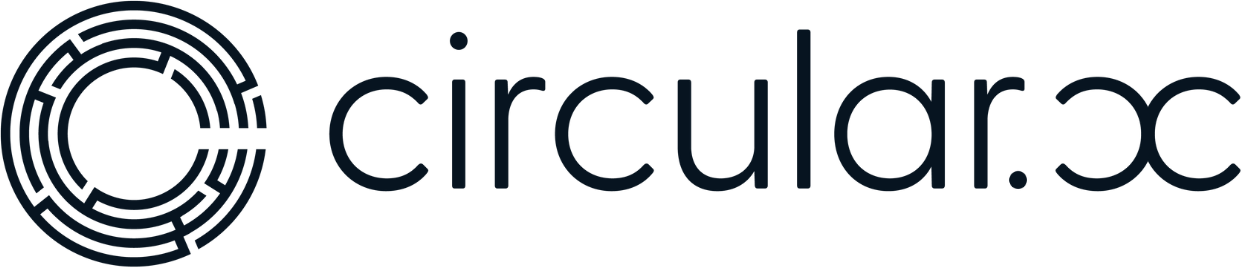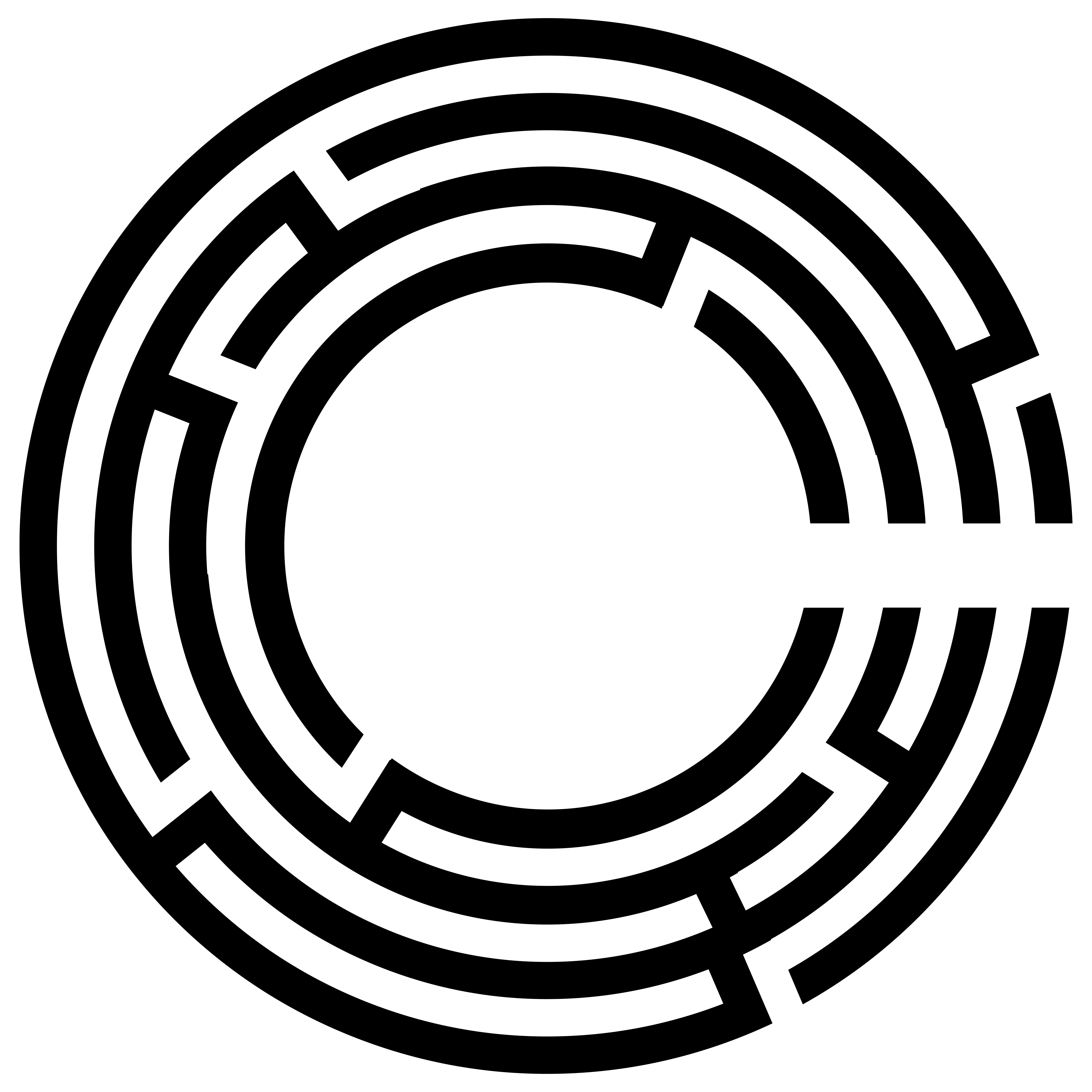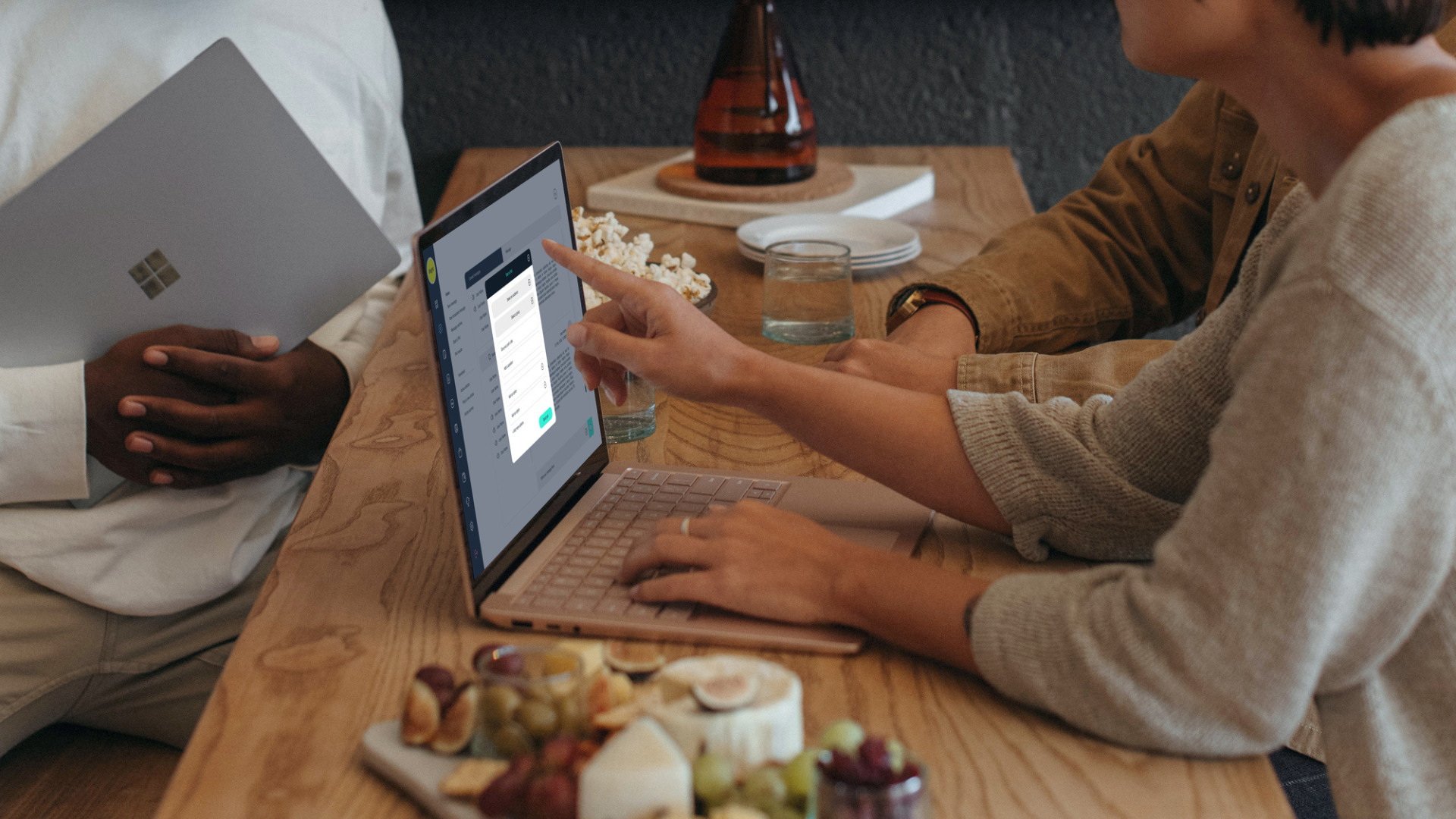Hello everyone, welcome to Circular. My name is Monique, and today I’ll be taking you through how to add a newsfeed article directly to the application from the community portal.
Steps to Add a Newsfeed Article
1. Log into Your Community Portal:
– Start by logging into your community portal. You’ll see the dashboard as the first screen upon logging in.
2. Navigate to the Communication Section:
– On the left-hand side of the dashboard, go to the “Communication” section.
– Scroll down to the bottom and click on “Post a New Article” under the newsfeed section.
3. Prepare Your Content:
– It’s helpful to pre-type your content and have it ready to copy and paste into the portal. This makes the process quicker and more efficient.
4. Add a Newsfeed Article Title:
– Enter the title of your article. For example, “Build Your A-Team.”
5. Select Your Audience:
– Choose your audience from the drop-down menu. You can select “All” to send it to everyone in your community or choose a specific group.
– Note: To send it to a particular group, you must create the group beforehand.
6. Author of the Article:
– Enter the author of the article. For example, you might write “Worker’s Group.”
7. Add a Cover Image:
– Upload a cover image for your article. Ensure the image is in PNG or JPEG format.
– Cropping the Image: Adjust the crop to avoid including any unwanted borders or dark areas. Crop within the main content of the image for a cleaner look.
8. Upload Multiple Images:
– You can add multiple images by clicking the plus sign and selecting additional images. Limit the number of images to 1-5 to avoid overwhelming your readers.
9. Add Article Content:
– Copy and paste your pre-written article content into the text box.
– You can adjust the paragraphs, add emojis, and include links to external websites.
10. Include Additional Media:
– You can also upload a PDF document. Ensure the PDF is compressed for a smoother user experience when viewing it in the app.
11. Post the Article:
– Once you have proofread everything and are satisfied, click “Post.” Your article will be published immediately.
User Notification
– Members of your community will receive a notification about the new article, keeping them informed and engaged with the latest updates.
Adding a newsfeed article to your community portal is a straightforward process that keeps your members informed and engaged. By following these steps, you can easily share important news, updates, and information with your community. If you have any questions or need further assistance, please leave a comment below. Have a great day, and thank you for watching!