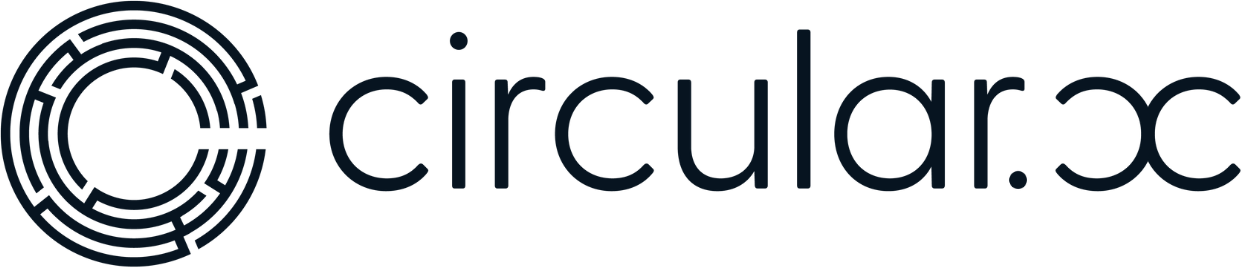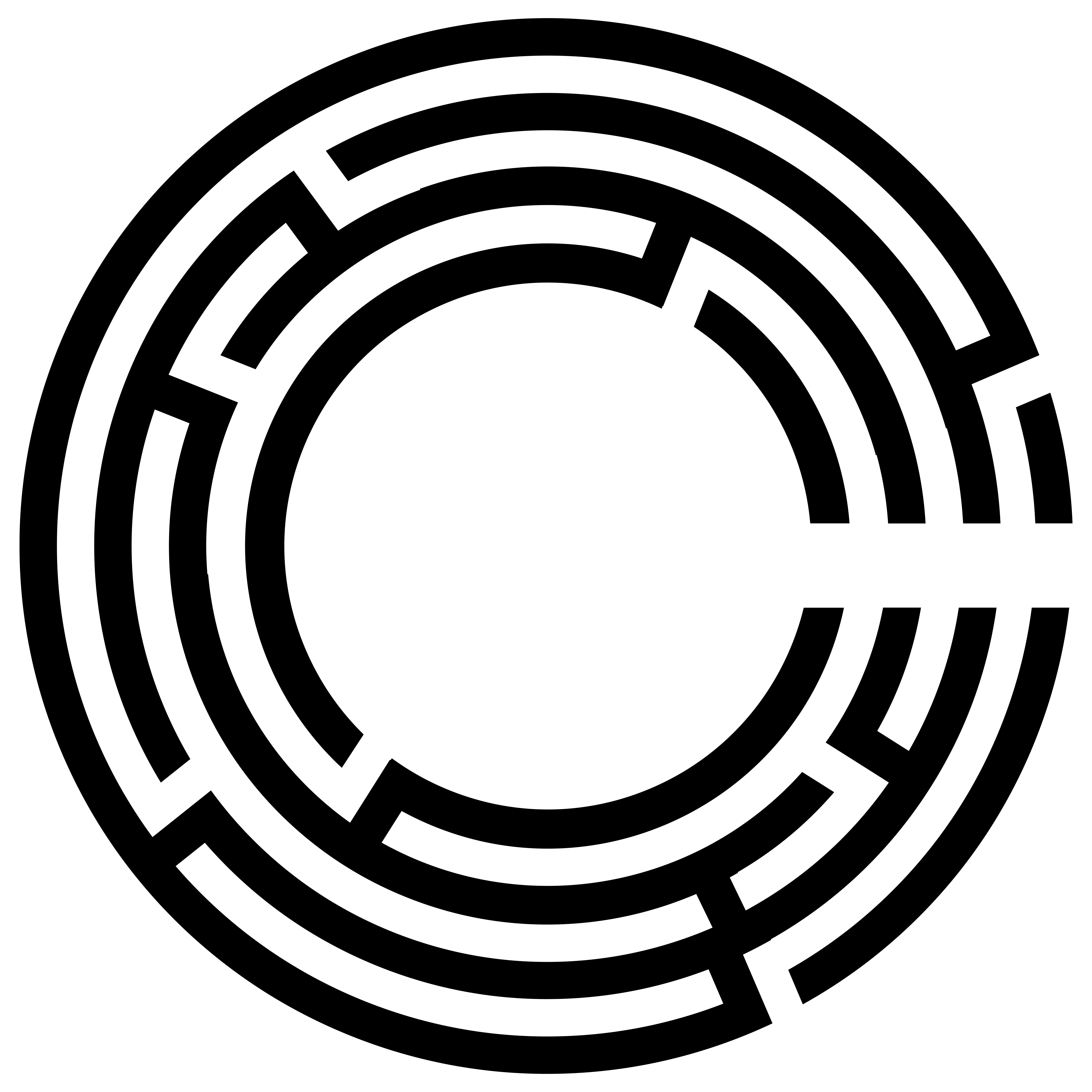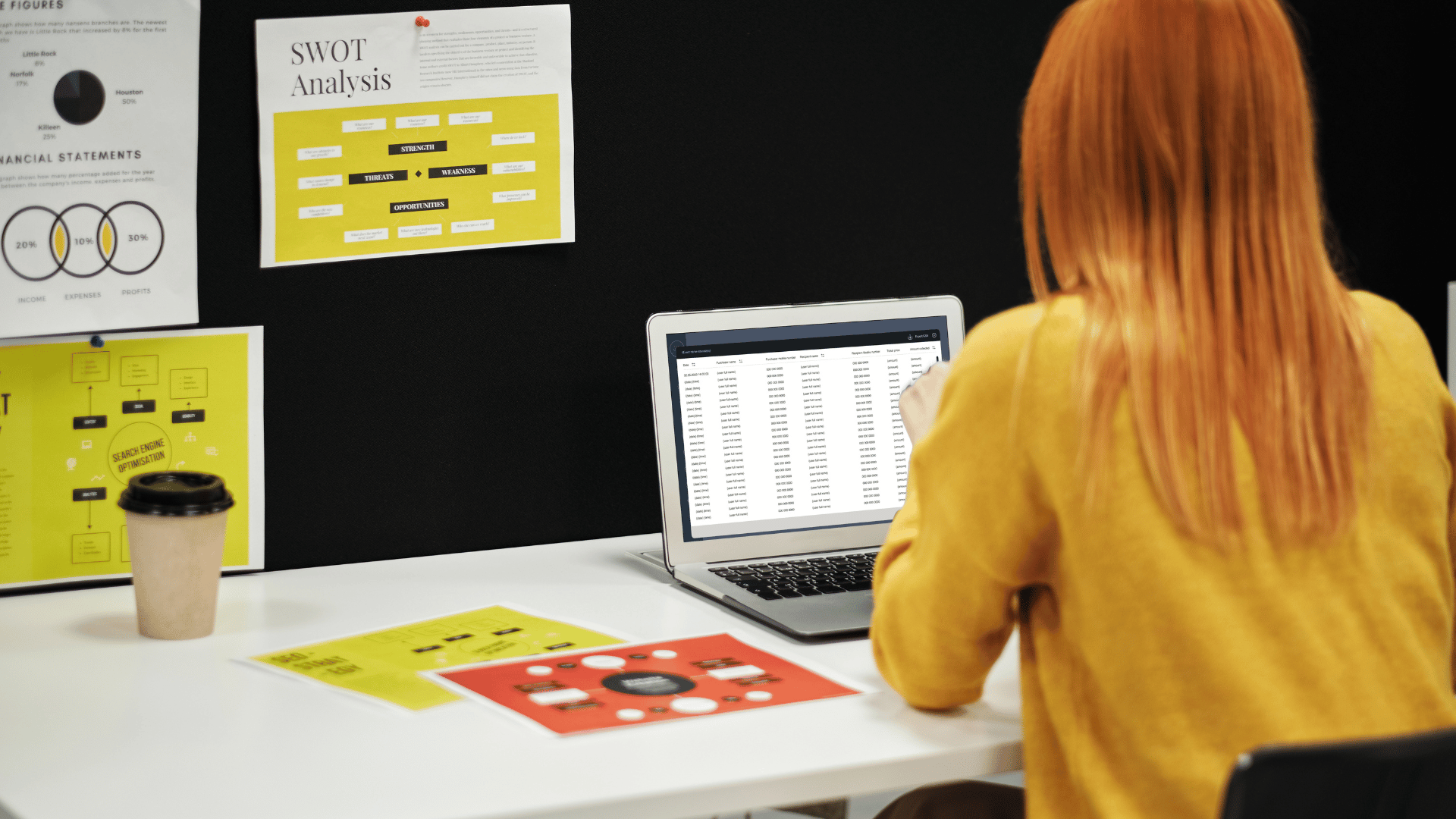Hello everyone, my name is Monique and welcome back to the Circular videos. Today, I’m going to walk you through how to add a booking. For the context of this tutorial, let’s say you’re trying to book a meeting room or a venue. This can also apply to other community scenarios, such as booking gym sessions.
Adding a Booking
1. Log In and Navigate to the Planner Section
– First, log into your community portal.
– Navigate to the planner button on the left-hand side.
– From there, go to the booking system and select “New Booking.”
2. Setting Up the Booking
– For this example, let’s book “Meeting Venue One.”
– Determine the availability of the bookings:
– Select the days when the bookings are available (e.g., Monday and Wednesday).
– Define the duration for which the bookings will be available (e.g., for a week).
– Specify the time slots (e.g., 12:00 to 1:00 PM).
– Decide if multiple people can book the venue or if it’s restricted to one person per time slot. For this example, we’ll allow one person to secure the venue per time slot.
3. Adding Booking Details
– Enter the host name, e.g., Ben, who is responsible for managing the venue.
– Ensure Ben is notified every time someone makes a booking by including his email address (e.g., support@circular.com).
– Activate notifications so Ben is informed of both bookings and cancellations, helping him manage the venue efficiently.
4. Saving and Publishing the Booking
– Click “Save” to populate the booking details inside the application.
– End users can then start booking the available time slots.
Viewing and Managing Bookings
1. Booking Attendance
– In the booking system, select the time slot (e.g., meeting venue 1) and the date (e.g., Monday or Wednesday).
– You can see who has booked the venue, including details like the date of booking and the date of the actual meeting.
2. Multiple Time Slots
– If multiple slots are available at a specific time (e.g., 5 slots), end users can see who else has booked the session.
– For single time slots, the booking details remain private, ensuring confidentiality for meetings such as private consultations or therapy sessions.
Benefits of the Booking System
– Privacy and Security: The booking system ensures that private sessions remain confidential, enhancing user trust and safety within the community.
– Efficient Management: Notifications for bookings and cancellations help hosts manage their venues effectively without additional steps.
– User-Friendly Interface: The system is designed to be intuitive and easy to navigate, making the booking process seamless for both community managers and members.
We hope you find this guide helpful. If you have any questions, please drop a comment in the section below. If you loved the video, give it a thumbs up. If it didn’t work for you, give it a thumbs down, but we’d love to hear your feedback. Thanks so much!